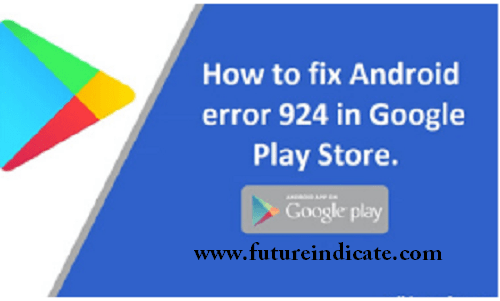
How to Solve Google Play Store Error 924 on Android
How to Solve Google Play Store Error 924 on Android. Update or download errors are the most common errors that you experience on Android phones. One such error is Error 924. This error often pops up with a message, “App cannot be downloaded. Try again and if the problem continues, get help troubleshooting. (Error Code: 924).”
As the other update errors, this Google Play store error often occurs when a user tries to download a big file or update or download any app. Let’s take a look at the reasons due to which this android error pops up.
Why does Error 924 occur?
Error 924 occurs when you don’t have a good network connection or your Wi-Fi connection is turned off. Apart from this stored cache and data in the Google Play store are other reasons due to which this Google Play Store download and update error appear.
Methods to Solve Google Play Store Error 924
Error 924 cannot be resolved by reinstalling or removing an application. Thus, to deal with it, there are few fixes that may help you to resolve the Google Play store error 924.
Method 1: Check Internet Connection on Your Device.
Here are the steps through which you may remove the basic reason that causes Error 924.
Steps to Follow:
- Check your Wi-Fi. Make sure that you are connected to the Internet.
- If connected, turn your Wi-Fi OFF and again Turn it ON.
- Go back to Google Play Store and try to download or update the app.
If the error persists, follow the steps of the next method.
Method 2: Clear Cache and Data
The best method to clean your android phone from all the unwanted data and stored residue files. It always works and almost resolves download and update errors like Error 924. Here are the steps:
Steps to Follow:
- Go to Menu >> Settings >> Applications on the device>> All
- Scroll the list of applications and search for the Google Play Store app.
- Tap and Clear data and Cache.
- Now select Download Manager from the list of applications and tap on Clear Data and Clear Cache options.
- Go back to Google Play Store and download the app or update it.
Method 3: Uninstall Google Play Updates
This method will help you to uninstall the Play Store updates and initiate the downloading of the app again.
Here are the steps to it.
Steps to Follow:
- Go to the device’s Settings >> Applications >> All. This will open all the list of the applications that are installed on your device.
- Scroll down and look for “Google Play”.
- Select “Uninstall Updates” to uninstall all the Play Store updates.
- Now, return to Google Play Store and try downloading or updating the app or game you want.
In case, the download still appears on your screen, then move to the next method, which is resetting factory settings.
Method 4: Remove and Re-add Google Account
This is also a method to fix android download errors. Here, are the steps through which you may remove or re-add the Google account.
Steps to Follow
- Go to your device’s Settings >> Accounts >>> Select “Google”.
- Tap on your primary address of the Gmail account.
- Look for the three-dotted icon on the top right corner and tap. Or Press menu key.
- Select the “Remove account” option. You will find the “Ok” button. Tap to confirm it.
- Now re-add the Gmail account address.
- Click on “Accounts” >> Select “Add Account”.
- Choose “Google” >> click on the “Existing” option.
- Add your Gmail account.
- Open Google Play Store and try to download/update the app or game.
Method 5: Reset Factory Settings
This is the last method when all the other methods to resolve Error 924 fails. In this, you need to reset your device’s factory settings.
Note- Before you reset the factory settings of your device, Backup all your phone data on any external device or storage or Cloud servers.
Here are the main steps that you need to follow.
Steps to Follow:
- Go to Settings >> Search for “Back up and reset” >> Tap it.
- Under “Backup and reset option, go for “Factory data reset”.
- Make sure you have saved all your data on some other device or storage or cloud storage. Click on the option, “Reset Device”.
By following these simple steps, you may easily fix Google Play Store error 924 and can download or update applications with big size. So, don’t wait anymore. Explore your Android device and start downloading your favorite apps or games without panicking.
Read More Article – Click Here



More Stories
Top 10 Blockchain Development Companies in India
How To Resolve Quickbooks error 1603?
5 Impressive Strategies to Enhance Your Brand Value in 2020